Pages on this site have a default banner image:
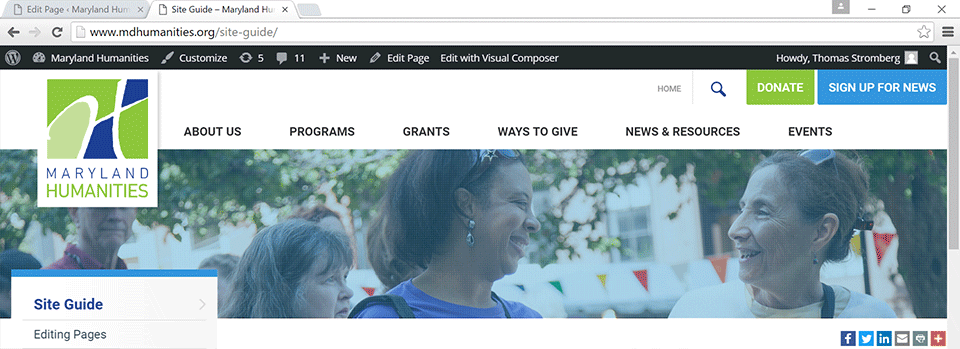
The banner image can be customized in one of two ways:
Featured Image
If you want to use a single full-width image in the banner, attach a Featured Image to the page in question:
- In the page editor, click “Set featured image” on the right.
- In the media library popup, find the image that you want to use as a banner or upload a new one.
- Select the image that you want to use, then click the “Set featured image” button at the bottom of the popup.
- Be sure to publish or update the page to make your change live.
Note that the banner image will be stretched to the full width of the page, so using smaller or lower-quality images is not recommended.
Banner Image Gallery
If you want to use a gallery of multiple images in the banner, select a banner image set to display:
- Go to the Interior Banner Sets page and click the name of the image set that you want to use. This will bring up the Edit Interior Banner Set screen.
- Check the URL of this page: it should look something like https://www.mdhumanities.org/wp-admin/post.php?post=3180&action=edit. Find the number after “post=” in the URL, in this case 3180.
- Go back to the page where you want to add the banner image set and find the box labeled “Choose Banner Image Set”. Enter the ID number from the previous step in the text field, then update or publish the page to make your changes live.
Note that the banner images will be stretched to take up 1/4 of the page width, so using smaller or lower-quality images is not recommended, but using extremely large or high-quality images is not necessary either. Also note that the banner carousel is designed for 5 or more images; 4 images may be used if desired, but the carousel script will not activate.
Banner Setting Priority
- If a banner image set ID is provided and a valid image set is found, the specified banner carousel will be displayed regardless of any featured image setting.
- If the provided banner image set ID is not valid or none is provided, the page will use the featured image as a banner if provided.
- If neither a valid banner image set ID nor a featured image are provided, the page will use the default image.
For more information on image use in general, visit the Images guide.

