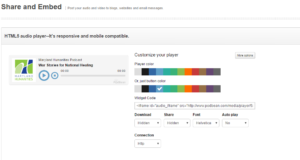Podcast entries make it easy to include recordings on the site. Podcasts are listed on the home page and the Podcasts page.
Adding a new podcast in PodBean
- Log into the PodBean account interface
- Click on Publish a Podcast
- Upload the podcast MP3 file from your computer
- Enter a title and a description
- Click Publish
- From the Episodes list page, find the episode that was added and click on Share and Embed
- This will bring up a screen to customize the embedded audio player. Click the More Options button. We’re looking to customize two options here: the button color and the Share functionality. See the screenshot below for the proper configuration.
- Copy the code that is in the Widget Code field. We’ll paste this into WordPress’s embed code field later.
Adding and editing podcasts in WordPress
From the WordPress dashboard, click Podcasts on the left menu to bring up the full listing. To edit an existing podcast, click its name in the list; to add a new podcast, click Add New at the top of the page.
On the Edit Podcast page, there are several fields available:
- Title: this title is displayed in the listing anywhere podcasts are displayed.
- Short description: appears in the main listing on the Podcasts page.
- Image: an image may be attached to the podcast from the media library. Not required, but highly recommended.
- Embed code: paste the HTML embed code for the recording here; the embed code should generate a media player that will play back the recording.
Be sure to click Publish or Update to make your changes live.